Color Spaces
When the color picker is first opened, the CIE xy color space and the gel picker will open by default. You can select other color spaces and tools via the display configuration tool (the gear icon) in the bottom left corner of the tab bar, or by right-clicking on the tab.
Note: Multiple color picker tabs with different color spaces can be opened at the same time. Multiple color spaces can be opened on the same tab.
The available color spaces are:
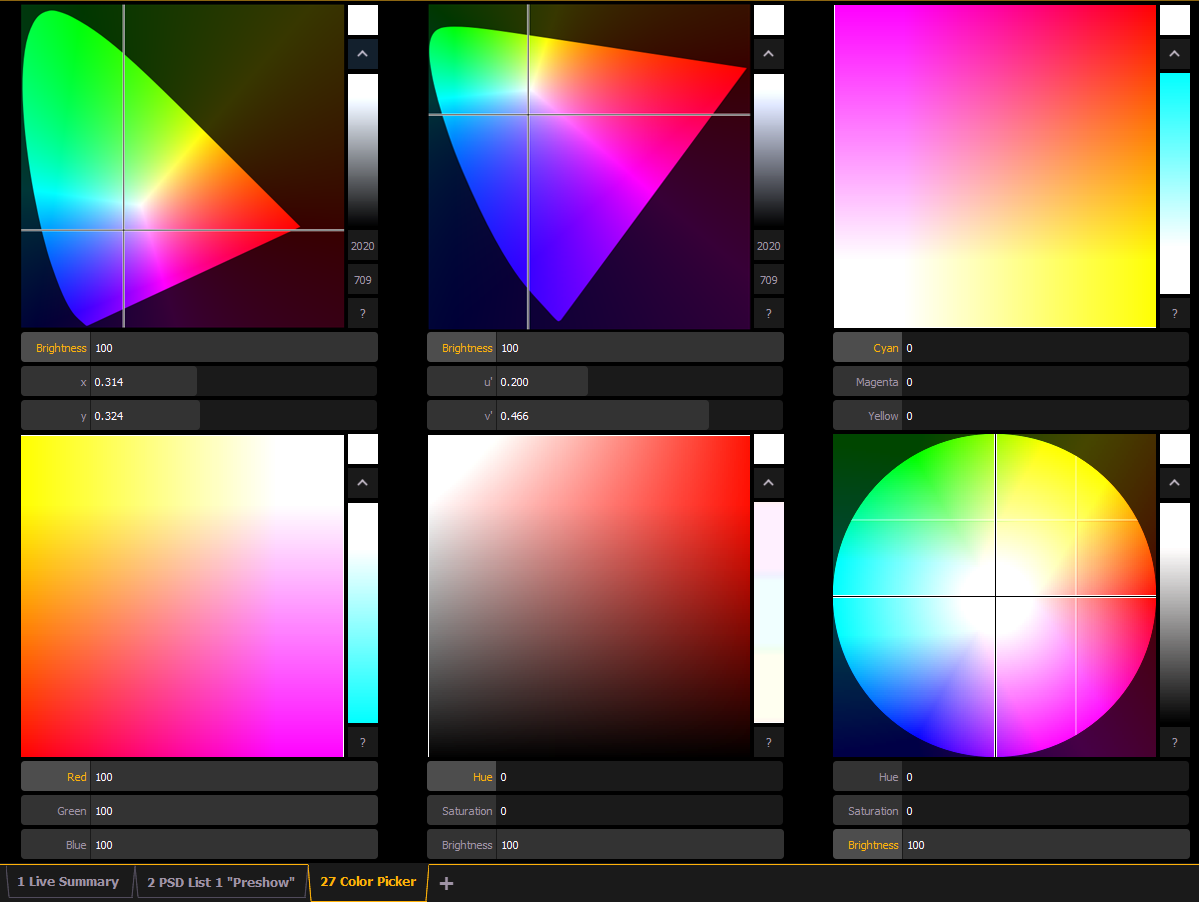
Note: When a fixture is in HS mode, the brightness control is not provided. Intensity controls the brightness.
The cone in the CIE xy (CIE 1931) and CIE uv (CIE 1976) spaces represents the color spectrum that we can see.
Color Space Controls
Each color space has three virtual encoders, a vertical encoder, a {?} button, and a {^} button.
The encoders will change based on the color space selected. Double tapping in a virtual encoder will cause it to jump to the location of your finger. Pressing and holding will cause the encoder to fade toward your finger.
Tapping anywhere in the color space will cause the crosshair to move to that location. Press and hold, then move your finger to fade the crosshair toward that location.
The {^} button will create the brightest version of the selected color. Press the {?} button to display labels on all of the controls.
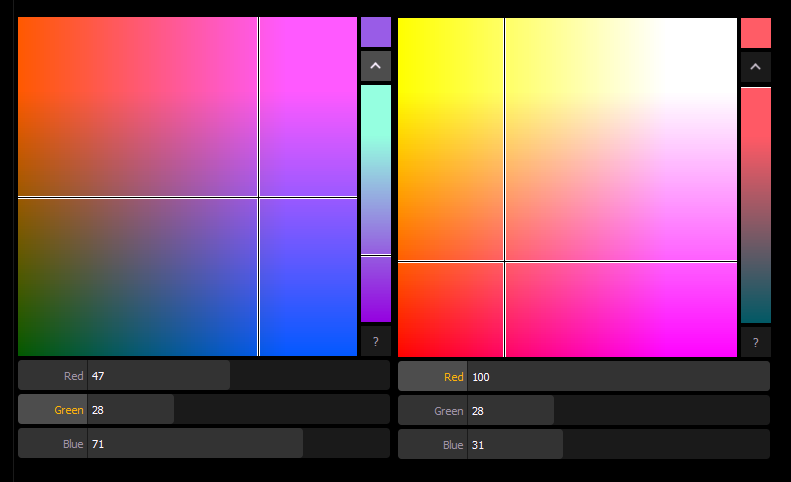
For the RGB and CMY color spaces, you can change which color control is on the vertical encoder. Touch the label of the virtual encoder to change which color control is located on the vertical encoder. In the following graphics, Red is on the vertical encoder in the first one and green is on the vertical encoder in the second one. This is also indicated by the highlighted encoder name.
The vertical encoder in the HS Wheel and HSB color spaces always controls brightness.
CIE xy Control
CIE xy control is available via virtual parameters. "CIE X" and "CIE Y" can be put on the command line either via the associated parameter tiles or the {x} and {y} buttons in the CIE xy color space. This allows you to define specific values for x and y.
Note: CIE x and y are measured from 0-1. If whole-number values are entered, they will be automatically translated to the relative decimal amount; for example, "43" would become "0.43."
Automatic Color Control
Eos automatically creates a virtual control gamut for any additive color parameters contained in a fixture profile, including virtual hue and saturation (see {Create Virtual HSB} under Setup > System > System). This means a fixture with any emitter combination can be used with the controls available in the above color spaces; for example, two-color warm and cool white light fixtures.
Regardless which of the six color spaces you work in, Eos will translate the information to work with your fixtures.